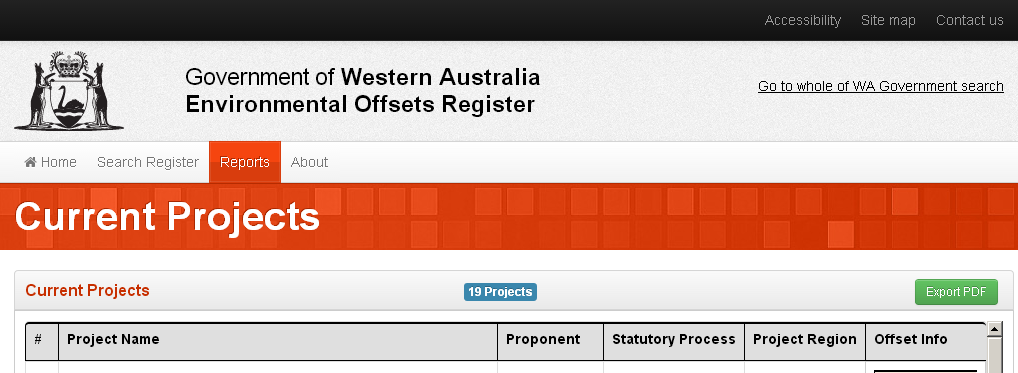Public Search
To undertake a basic search of the offsets register database:
- From the Home Page, click on the blue “start your search” button.
- The following Search Register page appears.
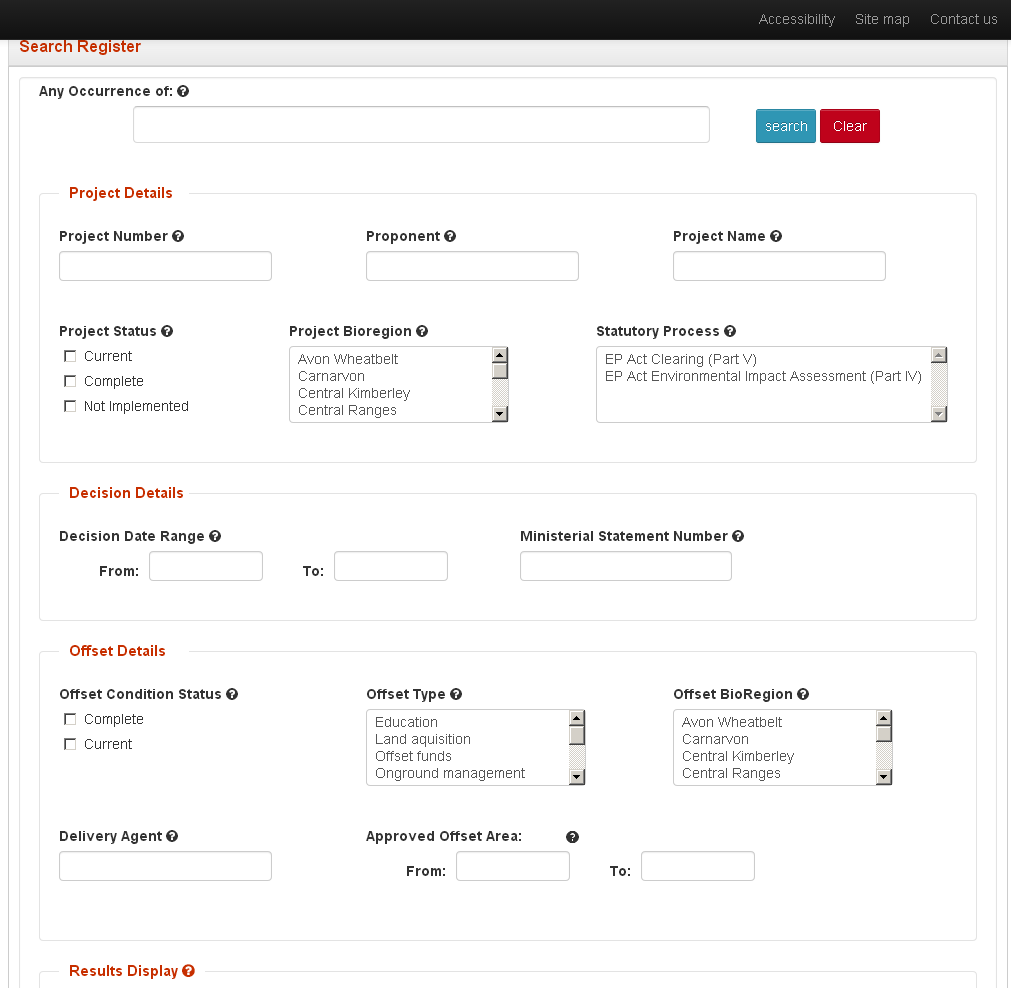
- Enter the text you are searching for in the “Any Occurrence of:” field for example “EP Act Clearing”. Alternatively, select the relevant field/s to search by for example click on “EP Act Clearing (Part V)” in the Statutory Process field. To get more information on what each piece of information means, move your mouse over the “?” next to the information field.
- Users have the option of indicating the information to be displayed in the search result by ticking the relevant fields at the bottom of the Search Register page.
- Click on the Search button.
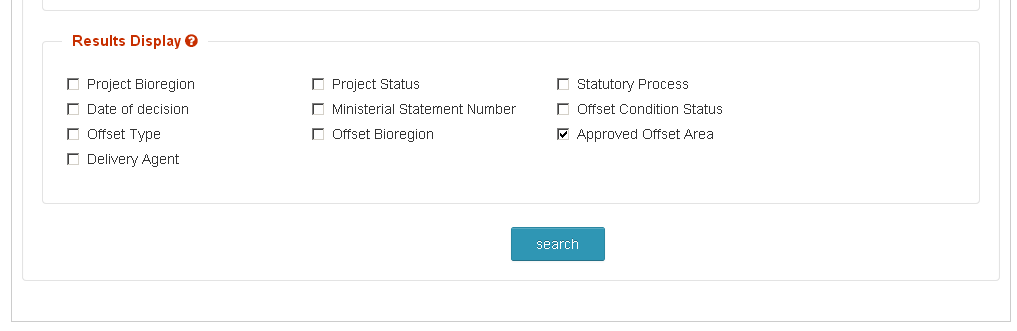
- The search results screen will display.
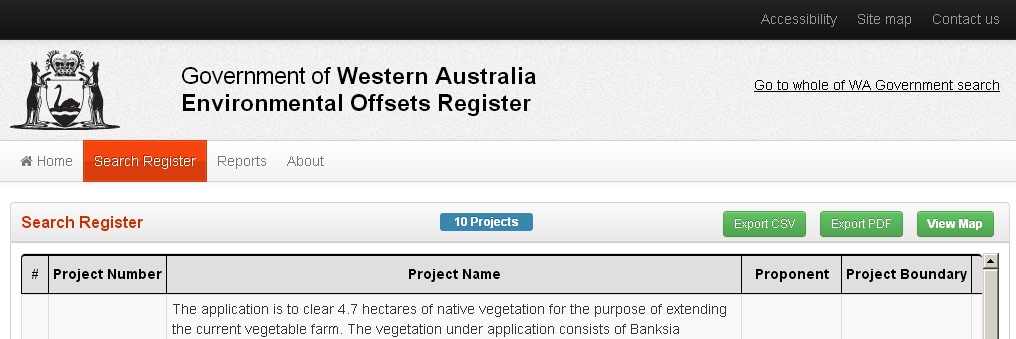
- Select individual projects from the Project Number column by clicking on the Project Number to view detailed information of that project including all offsets and any applicable offset boundaries;
or
- Export information into PDF Format (for use in Adobe Reader) or CSV format (for use in tools like Microsoft Excel) by choosing either
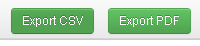
or
- View all project and offset boundaries by clicking on
 *note some offsets (for example education, recovery plans etc) will not have applicable boundaries and so will not be displayed on the map.
*note some offsets (for example education, recovery plans etc) will not have applicable boundaries and so will not be displayed on the map.
Standard Report
- From Home Page, select “Reports” tab. All current projects will be displayed for viewing.
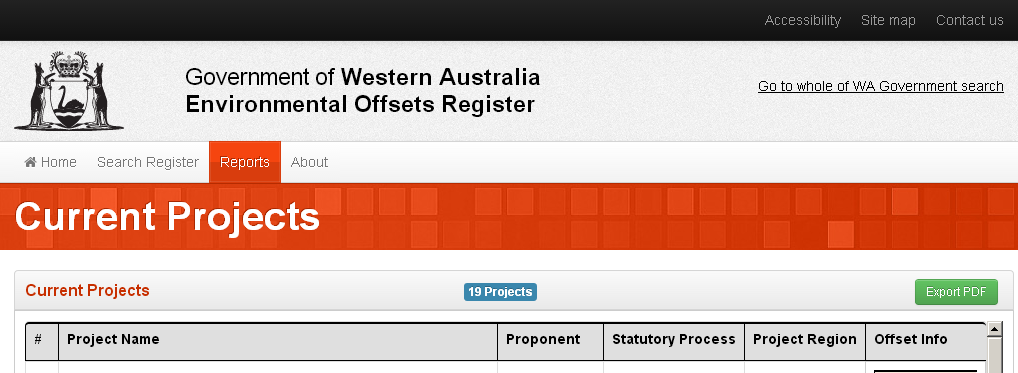
- Export report in PDF format by choosing

Frequently Asked Questions:
- Why is the Project area (ha) field blank?
For some Part IV projects where impacts are contained within a project envelope rather than project footprint (for example those with marine impacts) the “Project Area (ha)” field will be blank. Detailed information on the impacts for these projects will be listed in the “Residual Impact” field.
- Why aren’t exported PDF and CSV files appearing on my computer?
When selecting to download a a PDF or CSV file from the Offsets Register, most web browsers will prompt you to Open, Save, or Cancel the downloaded document. This notification may appear at the top or bottom of your browser or may be a pop up window. In some cases the security settings on your browser may prevent you from seeing the ‘Open, Save or Cancel’ notification. Please check that your internet settings allow pop ups.
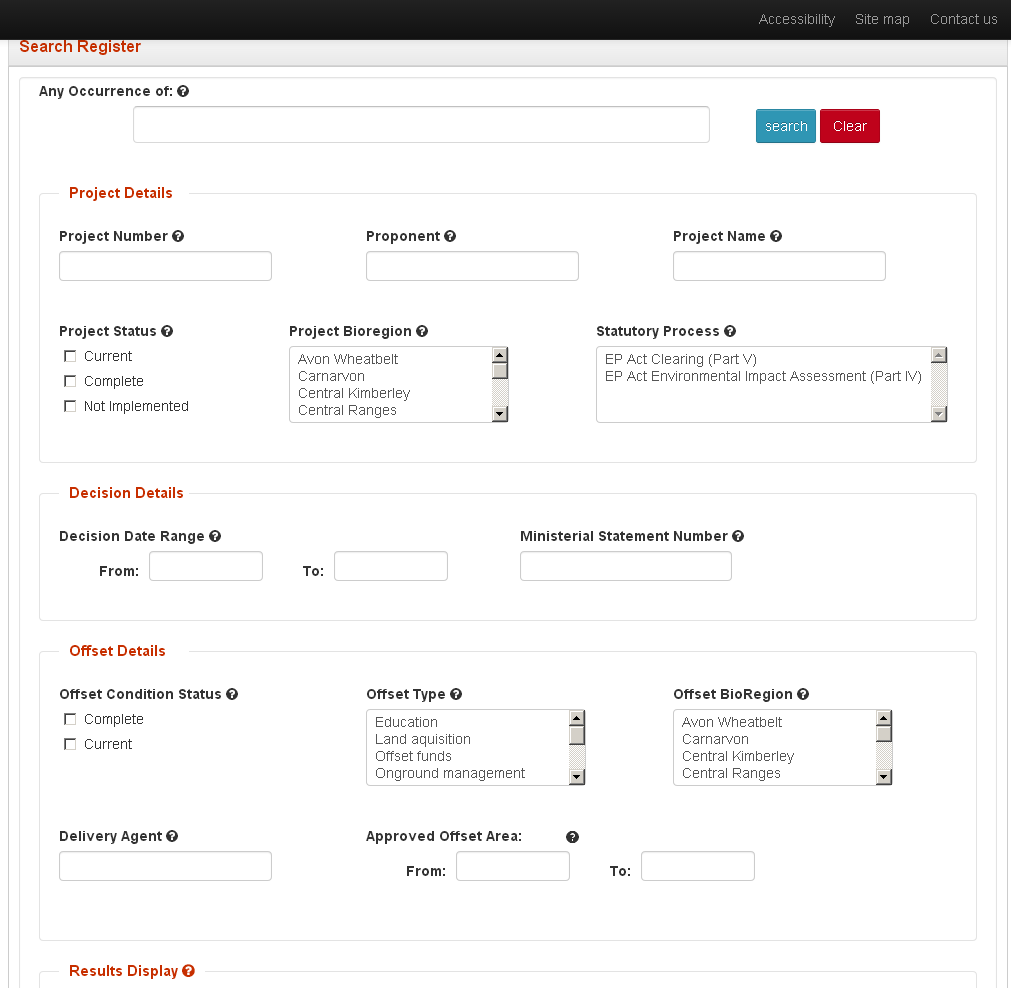
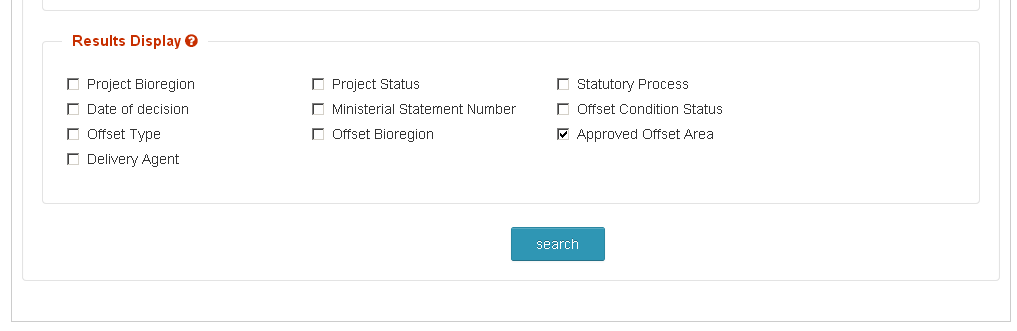
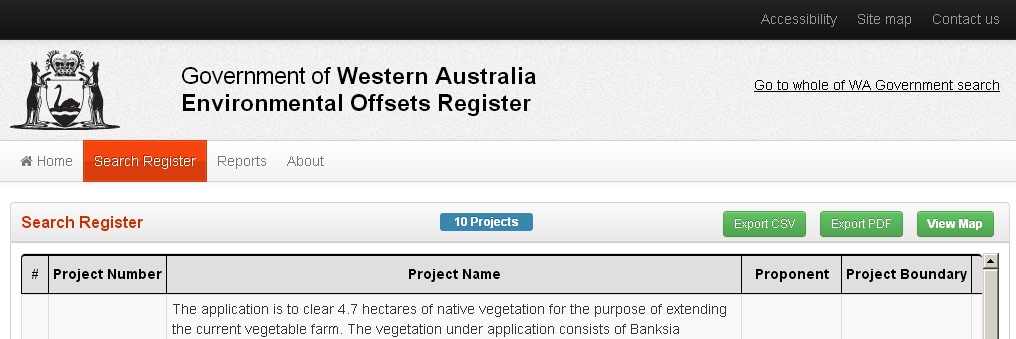
![]()
 *note some offsets (for example education, recovery plans etc) will not have applicable boundaries and so will not be displayed on the map.
*note some offsets (for example education, recovery plans etc) will not have applicable boundaries and so will not be displayed on the map.